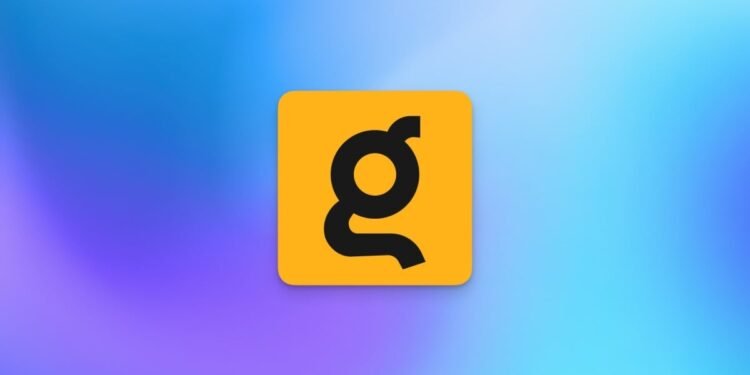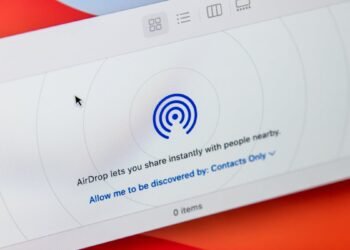Google search has steadily been getting worse, but most of its free alternatives just aren’t as good at surfacing the things I’m looking for. Since Google makes money through advertising, its primary incentive is to boost revenue by showing you better ads. Of late, this has resulted in a noticeable decline in the quality of my search results. That brought me to the idea of using a paid search engine instead of Google. Enter Kagi.
What is Kagi?
Kagi is a paid search engine developed by the people behind the Orion browser. It lets you make 100 searches for free, but after that, you can pay between $5/month and $25/month for different tiers of its service. Thanks to search giants and AI companies, the idea of paying for web searches might seem absurd at first glance, but Kagi promises an ad-and tracker-free experience, which is tempting.
Is it worth it to pay for a search engine?
Kagi has lots of useful features (and no ads) that make it worth the price to me. After all, when the business model is to charge people for a service, the company is incentivized to create good products. I hope that Kagi is able to continue to do so in the long run. I’ve been using Kagi as my default search engine for the past few months and I’ve begun to really like it. Up until now, all my attempts to get away from Google search have failed, but with Kagi, I’ve finally found a good alternative to the search giant. Here are some of my favorite ways to use Kagi, all of which have convinced me that, sometimes, it’s worth it to pay for a search engine.
See AI results only when you need to
I am so tired of AI being forced into everything, but Kagi’s approach to AI is refreshing. The search engine has kept it opt-in, which is great to see. If you use Kagi, you won’t encounter AI unless you manually trigger it. To do this, just add a question mark to your search query. This will show an AI answer above the search results.
Remove AI generated images from search results
Kagi allows you to block AI generated images from your search results. This is a hard feature to implement effectively because the internet is absolutely filled with low-effort AI slop nowadays, but Kagi does an acceptable job. Just go to Kagi settings by clicking the hamburger menu icon in the top-right corner of the homepage and selecting Settings. Now, go to Search > AI and enable Exclude AI generated images. Kagi says it blocks AI images on a “best-effort” basis, which means that there’s a chance that some may slip through the cracks. Kagi automatically labels AI generated images in its search results and, in addition to the settings option, provides search filters that let you show only AI images or remove them altogether. In my tests, it was able to identify about 50-60% of AI-generated images in the search results, and you can always block domains that serve up too many of these kinds of results to supplement the rest.
You can read more about how Kagi implements AI image filters in its documentation.
Try search filters to fine tune results
When you search for something on Kagi, you’ll see a list of suggested filters to help you fine tune your query right above the first result. While these buttons are displayed prominently, there’s also a drop down menu right next to them with more options. These filters allow you to look for results from a different region, sort results by relevance, or by the number of trackers on the website, or recency, plus filter results by time period. Plus, there’s an advanced search tab that lets you further refine results, if that’s not enough.
Hide clickbait from videos
Kagi also lets you search for videos, and it has two interesting features to reduce clickbait. First, you can replace clickbait thumbnails with screenshots from the actual video. Second, you can change titles to lower case or sentence case. This removes awful thumbnails and those annoying all caps titles from your results, making it easier to find useful videos. To enable these features, go to Kagi Settings > Search > General. Scroll to the bottom of the page and you’ll see Video Search Settings. Click the drop-down menus next to the two options here and select what you need.
Create lenses to refine results
Credit: Pranay Parab
If you want to limit your search results to a handful of trusted sites, try using Kagi’s “search lenses.” Each of these lenses lets you filter out unwanted results by focusing only on some sites. By default, Kagi has a few interesting lenses such as Small Web, which limits results to smaller websites, and Forums, which searches only forums. This allows you to surface some hidden gems that you may not otherwise find. You can also create your own lens by going to Kagi Settings > General > Lenses > Create New. I’ve created one to search for posts on websites that I write for and assigned a bang to it (!lh). Now I just need to append !lh to any search to look for results on these websites, which helps me find my own articles much faster.
Tweak results to your liking
You can raise or lower the rankings of various domains in Kagi’s search results (although only for your account). This feature also lets you see specific domains less, or block them entirely. To tweak this, simply go to Kagi Settings > Search > Personalized Results > Add Domains. You’re also free to view Kagi’s Domain Leaderboard to see which sites its users are raising, lowering, or blocking.
What do you think so far?
Learn all the keyboard shortcuts
Opening Kagi’s website and pressing the ? key will reveal a full list of all supported keyboard shortcuts. Learning a few of these can speed up your workflow significantly, and I highly recommend doing so. I really like using !bang operators, which allow you to perform searches faster. For instance, you can append !v to any search term to look for videos. Similarly, !i does an image search, !n does a news search, and so on. I use two other keyboard shortcuts regularly: Shift-~ (tilde) to open the Kagi Control Center, and / to quickly return to the search bar and type another query.
Open links in the same tab
It annoys me when websites open links in a new tab without asking me if I want to do the same. By default, Kagi is no different in that regard, because its default setting is to open links in a new tab. However, you can go to Kagi’s General Settings page (Settings > Search > General) and disable Open Links in a New Tab to change this preference.
Use redirects to reduce annoyances
Kagi has a useful Redirects feature that lets you replace certain URLs with preferred alternatives. You can use this to bypass Google AMP links and go directly to the source website, or to open old Reddit every time you click a Reddit link in Kagi. This feature is under Kagi Settings > Search > Advanced > Redirects. It’s worth going through Kagi’s Redirects support page to learn how to make the most of them.
Use the Privacy Pass for anonymity
If you want a more private Kagi search experience, you can use its Privacy Pass feature. Since Kagi requires you to be logged in to use the product, you can’t actually do anonymous searches on the service. To get around that limitation, you can try the Kagi Privacy Pass, which authenticates your account using a token system and keeps your searches anonymous. The install process varies by browser, and this feature isn’t supported in some browsers (such as Safari).
There are many more advanced features that you can try in Kagi, but these are the ones that I find the most helpful. But as a bonus before I go, I’ll also mention Kagi Translate, which is a good alternative to Google Translate. It displays alternative translations below each result, and if you hover over the translation, it explains what is different about it. This lets you pick the best variant of a sentence to share with others, or makes it easier to understand the context of a quote in another language.