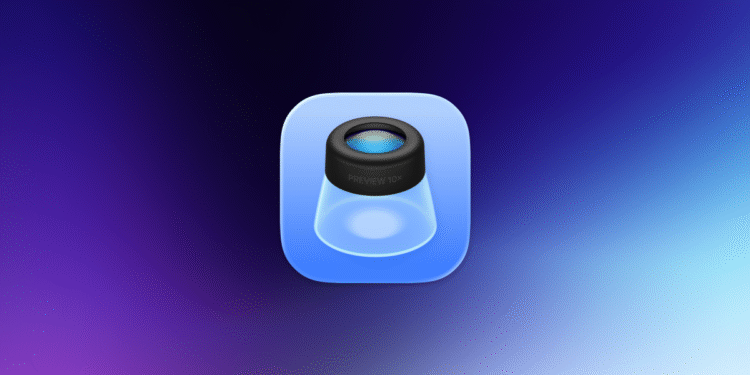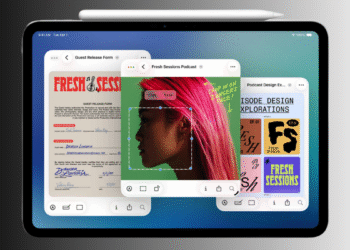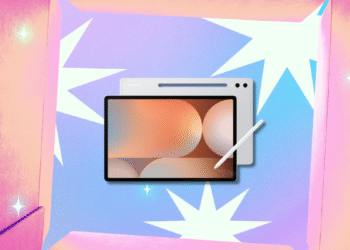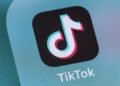The best PDF editor on your Mac is the app your Mac ships with. I’m talking about Preview, an app whose name hides its versatility. It can do a lot more than just opening different types of files. For PDFs, it’s as good as most free PDF editors.
Enable dark mode for easier reading
Credit: Pranay Parab
I suffer from migraines and to keep the headaches at bay, I use dark mode wherever I can. In macOS 26 Tahoe, Preview now allows you to enable dark mode for any PDF file, which means that I no longer need to deal with bright white backgrounds when I have to go through any PDF document.
To use this feature, open a PDF file in Preview on your Mac. Now click the View button in the menu bar up top, and select Use Dark Appearance for PDF.
Insert pages in a PDF file

Credit: Pranay Parab
Preview lets you easily add pages to a PDF file. You can either add a blank page or insert a page from a different file. To use this feature, open a PDF file in Preview, and go to Edit > Insert. You can either choose Blank Page or Page from File….
The option to insert a blank page in the PDF is self-explanatory. If you want to insert a page from a different file, there are different ways to do so. The option in the Edit menu will directly insert the whole PDF or image file you select into your PDF. This is fine when you’re selecting a single-page PDF that needs to go into a bigger file, but it’s not ideal if you want to add just one page from a 50-page document. If you’re trying to do this, add pages by opening two PDF files side-by-side in Preview, and dragging pages from the first to the second PDF file.
If the sidebar is hidden in Preview, go to View > Thumbnails. You can now drag the thumbnail from one sidebar to another with ease.
Reorder pages in a PDF

Credit: Pranay Parab
If you want to change the order of pages in a PDF file in Preview, just drag and rearrange the thumbnails in the sidebar. It’s quite smooth and intuitive, and you’ll be able to get the job done pretty quickly.
Delete pages from a PDF file

Credit: Pranay Parab
Preview has a page deletion feature built in, too. Once again, just open a PDF file in Preview, select any page in the sidebar, and press the Delete button to remove the page from your PDF document. This option is also available under Edit > Delete.
Annotate, edit, and redact text in a PDF file

Credit: Pranay Parab
You can use basic markup tools to add, select, edit, and redact text in Preview. These tools, along with the options to annotate and sign PDFs, are all available under the Markup Toolbar in Preview for Mac. To access these tools, open any PDF in Preview, and click the pencil icon in the toolbar. Alternatively, you can go to View > Show Markup Toolbar. These tools are more than sufficient for quick edits to PDF documents.
Add a PDF password

Credit: Pranay Parab
You can use Preview to add a password to a PDF file, or to remove passwords from a file. To add a password to the PDF file you’re viewing in Preview, go to File > Edit Permissions, and check the box labelled Require Password to Open Document. Once you’ve added and confirmed the password, you’ll also have to add an owner password to the document. The owner password lets you restrict others from making changes to the PDF file, printing it, etc. Ideally, it should be different from the password used to open the PDF file. With both passwords added, click Apply to confirm the changes.
Rotate pages in a PDF

Credit: Pranay Parab
Sometimes, PDF files arrive with an unusable orientation—e.g., portrait pages scanned in landscape mode. In such cases, you can use Preview to rotate the pages of a PDF. Just go to the page you want to rotate and press Command-L to rotate it left or Command-R to rotate right. Fun fact: You can also do the same thing using your trackpad. Use two fingers to mimic a rotating motion and you’ll see that the page of the PDF file rotates to the left or the right.
These options are also available under the Tools menu. Over there, you’ll also find options to flip a page horizontally or vertically, as well as a feature that removes the background from a PDF page.