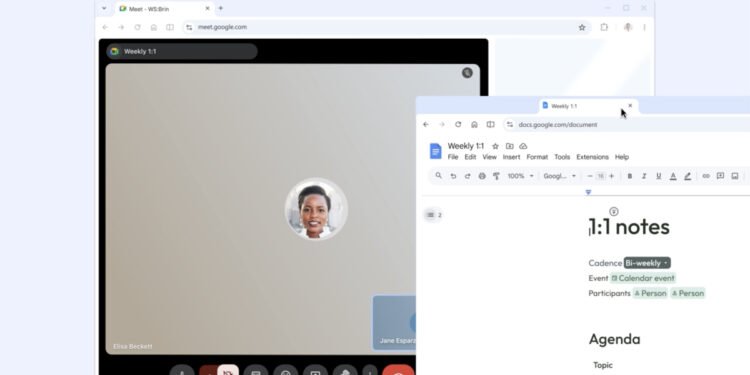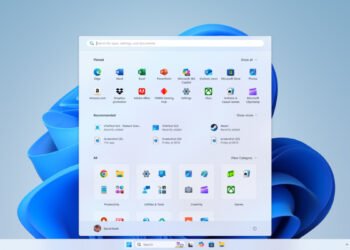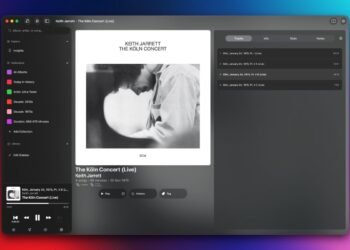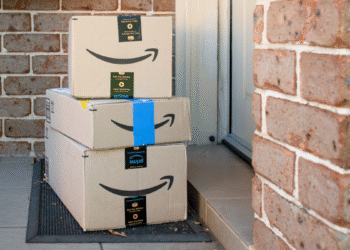Having previously been tested as an experimental flag, Google Chrome’s Split View feature is now rolling out in the stable version of the browser (version 142). It doesn’t seem to be live for everyone at the same time, but some people are seeing it. (I’ve got it in Chrome on my Mac, but not yet on Windows.)
To check you’re on the latest version of Chrome, click the three dots (top right) in a browser tab, then choose Settings and About Chrome. If an update is available, it’ll be downloaded, and you can restart your browser to apply it.
If you’re running the latest version of Chrome and still don’t see Split View, you can either wait for the feature to reach you or switch the flag on. Type “chrome://flags/#side-by-side” into your browser address bar and hit Enter, then enable the feature and restart your browser. You should then have Split View.
It works exactly as you might guess from the name: Split View enables you to have two sites or apps open in the same tab, so you can, for example, dive deep into a Lifehacker article while also keeping an eye on social media. It works much better than just having two Chrome windows up side-by-side in Windows or macOS.
How to create a Split View
There are a couple of ways to create a Split View. One is to right-click on a tab header and then choose Add tab to new split view from the menu that pops up: The selected tab takes up one half of the Chrome window, and in the other half you can choose another open tab (if there aren’t any other open tabs, you’ll see the New Tab page).
The other method is to click and drag an open tab (using its header), or a web link, to the far left or far right of another tab—you should then see a small space open, with a Create split view label. Getting the dragging and positioning right can take a bit of practice, but once you get the hang of it, it’s pretty straightforward.
Look for a new Split View feature in Chrome.
Credit: Lifehacker
After that, the split tab works more or less like any other normal tab. You can drag it into a different position or into a different window, and you can right-click on it to access the tab options (for muting or pinning, for example). The split view tab will have two small “x” icons on it, for closing either half of the tab separately—to close them both, right-click on the tab and choose Close.
Whenever you’re in a split tab, you’ll see a new icon on the Chrome toolbar, which you can click to access related features: You can separate the two views, close the left or the right view, or swap the views over from this toolbar button. The same options are available if you right-click on the Split View tab header.
What do you think so far?
How you can use Split View
Split view can help any time you need two webpages or web apps on screen at once. One of Google’s own suggestions is keeping a document open while you’re on a video call, so you can make notes more easily.
It’s going to work well for any kind of research or note-taking where you’re looking something up and then having to write about it. It may also be less than ideal for our attention spans, because you can load up a video on one half of your Split View, and then scroll through social media on the other half.

Two sites open in Split View.
Credit: Lifehacker
You can adjust the sizes of each pane by dragging the divider in the middle, though you are limited overall by the size of the Chrome window. You’re also able to switch to different websites within a Split View by typing into the address bar as normal—just make sure you’ve selected the right half of the pane first.
The same sort of effect has long been possible in Windows and macOS by snapping two Chrome windows to each side of the screen, but there’s something more convenient and straightforward about having two pages up in the same tab. I can see this being something I make use of a lot, especially on an ultrawide monitor.